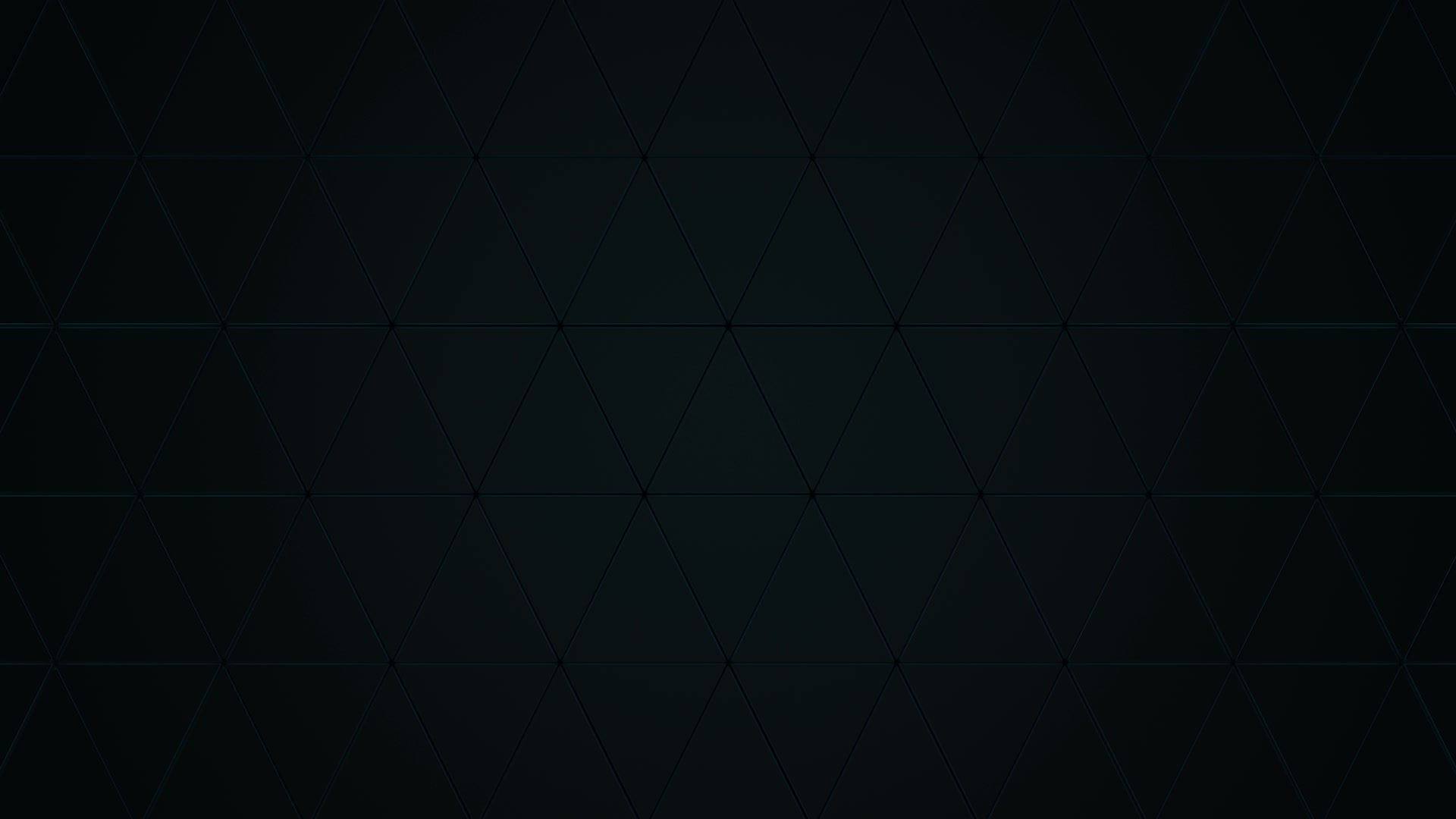Locus Build Guide
- josephaguilarsanch

- Jun 4, 2024
- 6 min read
Updated: Nov 20, 2024
A heavily armored stealth kit designed for tactical and strategic infiltration.

Full description and file set available on the main product page.
The Locus helmet comes with a suite of 6 attachments, full ventilation and audio integration, and my unique multi-part design that allows for a quick and easy assembly process
This Build Guide will list the following:
Require materials to complete the project
Assembly videos to walk you through the assembly process
Recommendations for Print Settings/Orientations for certain pieces
Any additional questions you have concerning the building of this model can be sent directly to me via the contact page on my website
Build Requirements
Visor Requirements (Basic)
Visor Requirements (If Vacuum Forming)
Electronics (optional)
40mm Hobby Fans (For the Side Vents)
2x 36 mm Speakers (Hobby speakers that can be powered/connected to the Bluetooth Reciever via a 3.5 mm jack)
Bluetooth Reciever w/ headphone jack (Allows helmet to connect to your phone/computer)
Assembly Instructions:
This tutorial is broken into 4 separate parts
Helmet Assembly
- This will showcase how to assemble the base helmet and attach all types of attachments
Electronics Assembly
- This will showcase how to integrate all the optional electronics
Visor Fabrication
- This will feature a full write up for vacuum forming and tinting your own visor
Helmet Assembly
The video below contains written text to illustrate how to put together the base helmet bucket.
Start with the Face Plate. You can insert the Nose Plate Top and Nose Plate Bottom into the Face Plate. The Nose Plate Bottom can be locked in place with the Teeth.
The Face assembly can be set in its place in the Lower Jaw and locked into place using the Chin Locking Key and two pins (reference the pin guide below for the size). You can also add the Lower Jaw Accents at this time.
Next you can attach the Audio Case and Side Vents to this Face Assembly via pins. The attachment port of your choice (either open or railed) can be inserted into the Audio Case. This front half of the helmet can be left alone for now
We will move onto the Top Half of the helmet. Start with the AI Chip Insert and insert all 6 Rear Pegs.
Attach each Rear Plate Bottom to the Rear Plate Top via Pins. Slide these two connected plates onto their pegs on the Ai Chip Insert.
Seperately, connect the two Mohawk Sides onto the Mohawk Center and then slide the Mohawk Assembly onto the Ai Chip/Rear Plate assembly.
Take the large Top Bucket piece and attach it to the Ai Chip/Mohawk/Rear Plate assembly with pins.
You can attach the two halves together (the face plate assembly and the top/rear bucket assembly), via pins
Once they are together you can insert the Rear Vents from the inside. Additionally the magnetically attached neck can be attached once these halves are connected.
Insert the Visor into the Face Plate
Laslty place the UA plate onto the helmet with the UA Plate Latches and secure it with any combination of the 10mm magnets or the Slot Clips.
Pin Guide
Below is a picture guide on where to insert the 3 standard sizes of pin inserts for this helmet. Because of the complex multi-part nature of this helmet with very little flush connections, I utilized a pin locking method for this build. Adhesives should be used after the fact to give the pins a more permanent hold. All pins also come with small depressions to help get pliers around their head when removal is wanted. I recommend using hot glue for at least the Small pins, but the Medium and Large pins will also benefit. The Pins highlighted yellow in the pictures below show their respective size/location
Large Pins

Medium Pins

Small Pins

Magnetic Connections
There are number of spots where magnets can be employed to complete the assembly of the helmet. In the rear of the helmet, the Magnetic Neck can be removed and attached at will utilize 3 sets of 20mm magnets shown below

The top UA Plate has a number of 10mm magnets that can be used in a similar fashion. If you want something more secure there is a also a small clip included that can be inserted into the magnetic cavity pairs.
Electronics Assembly
Below I will highlight all the compartments and accomodations for the various peripheral devices that can be added to the helmet. All peripherals can be fastened with hot glue or doublesided adhesive tapes, velcro, etc.
The speakers fits inside a cavity inside the audio casing. If you only want to use speakers, the speakers themselves dont require external power. You can lead them straight to a bluetooth reciever which can be stored in the large rear compartment, or two a 3.5 mm jack.

The Side Vent houses the side fans and features additional cavity space behind the blower fans for batteries, switches, etc. that leads to the front and rear vents. There are additional vents in the rear of the helmet for hot air to rise and escape through.
Additionally there are open passages above the mouth to help prevent the visor from fogging up and helps your voice come through the helmet.
Vacuum Formed Visor
The files include a 3D Printable Buck to allow those with experience in vacuum forming to produce 100% accurate visors. I will create a separate build guide in the near-future for those not experienced in vacuum forming.
There are two different bucks included. The "official" visor is shown on the left and will give a visor that fits in the slot between the face plate and UA plate. There is an additional buck option for the UA plate for increased visibility but a more difficult vacuum forming/chroming process.
General Printing Tips
I have a few printing tips to give on certain pieces to ensure that you get the best print quality. These are just recommendation and are by no means the only way that these parts can be printed.
The first pieces to print of this helmet should be the sizing ring. It can be printed flat and only takes 1-2 hours. In the long run this will likely save you hours if not days of printing when you can be sure that you will print the helmet at the correct scale the first time around. Keep scaling the rings up or down till you find your ideal fit and then scale the rest of the helmet to that scale. While there is a demo model that can be used for things like armor smith, this will ensure that the opening of the helmet can fit over your head. The "neck" of the sizing ring assembly is equal in shape and size to the opening of the helmet.
The helmet was designed to be a simple slip-on helmet, so if the sizing ring fits over your head, so will the helmet.
The pieces are not pre-oriented so you will have to adjust them to ensure they are in an orientation more optimally for printing (flat surfaces touching the build plate). Additionally, for pieces that have no ideal flat surface, I highly recommend using the Cylindric Custom Support downloadable plug-in for the Ultimaker Cura Slicer. It allows you to place custom supports on parts to ensure that you can get much safer and reliable prints on parts with odd geometries. Some of the examples below will show these custom supports, you will need to add them, or something similar to your own prints.
Optimal Print Orientation
Load Bearing Pegs/Screws/Rods
All Pegs should be printed as shown, this will ensure the layers aligned with their longitudinal axis and prevent Pegs shearing apart in the helmet.

The following pieces would benefit form this orientation
Pin Large/Medium/Small
Rear Peg
Mohawk Insert Pin
General Piece Orientation
All the following pieces below have a perfectly flat face that are ideal for printing, shown in the pictures below, highlighted blue
Ai Chip Insert
Mohawk Side
Mohawk Center
Nose Plate Top
Audio Unit Accent
Chin Locking Key
Attachment Plate Closed
Teeth
Rear Vent
Slot Clip
Lower Jaw Accent
The Top Bucket has a large flat face that can be used to align with the build plate.
The Rear Plate Bottom and Rear Plate Top have a flat face on the faces that are mean't to touch eachother when assembled.
The UA Plate does not have a good flat face to attach to the build plate so I highly recommend a use of custom supports. I angled the plate such that the top opening for the latches don't require supports. Then I use some custom supports to help support the leaning plate.

The audio unit, is similar, so make sure to load it up with some custom supports.

The side vent has a few flat faces but I recommend placing it on the rear face such that the vent opening and the audio unit support require no supports.

The Jaw has a flat face on the chin and everything else can take standard supports

The Face Plate has a flat face on the bottom but that makes for a lot of supports on the internal cavities that other pieces have to fit into, I like to use the Lay Flat feature to get it as shown in the pic below and use custom supports to help support those small angled contact points.

Feel free to email me pictures of your builds @josephaguilarsanchez97@gmail.com and I'll showcase them here!